Register for an account
To use Muscula you need to register for an account. Start with a free plan and upgrade any time. No credit card required. Click the "Register" button in the top right corner of the website. You will be redirected to the Muscula App.
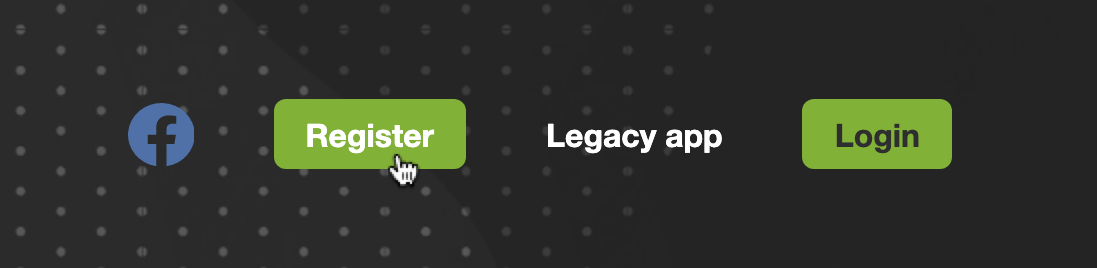
An easiest method to register is to register with Google. To do so, click on the "Register with Google" button below the registration form. You will be redirected to Google Sign-in page, follow the instructions there to complete the registration.
You can also choose to register via a registration form. Start with filling in your email address and setting up a password. Confirm that you’ve read and accepted the terms of service. Then click the "Register" button below the form. Check your email inbox and find an email from Muscula. Click on the link we’ve sent to you to verify your email address.
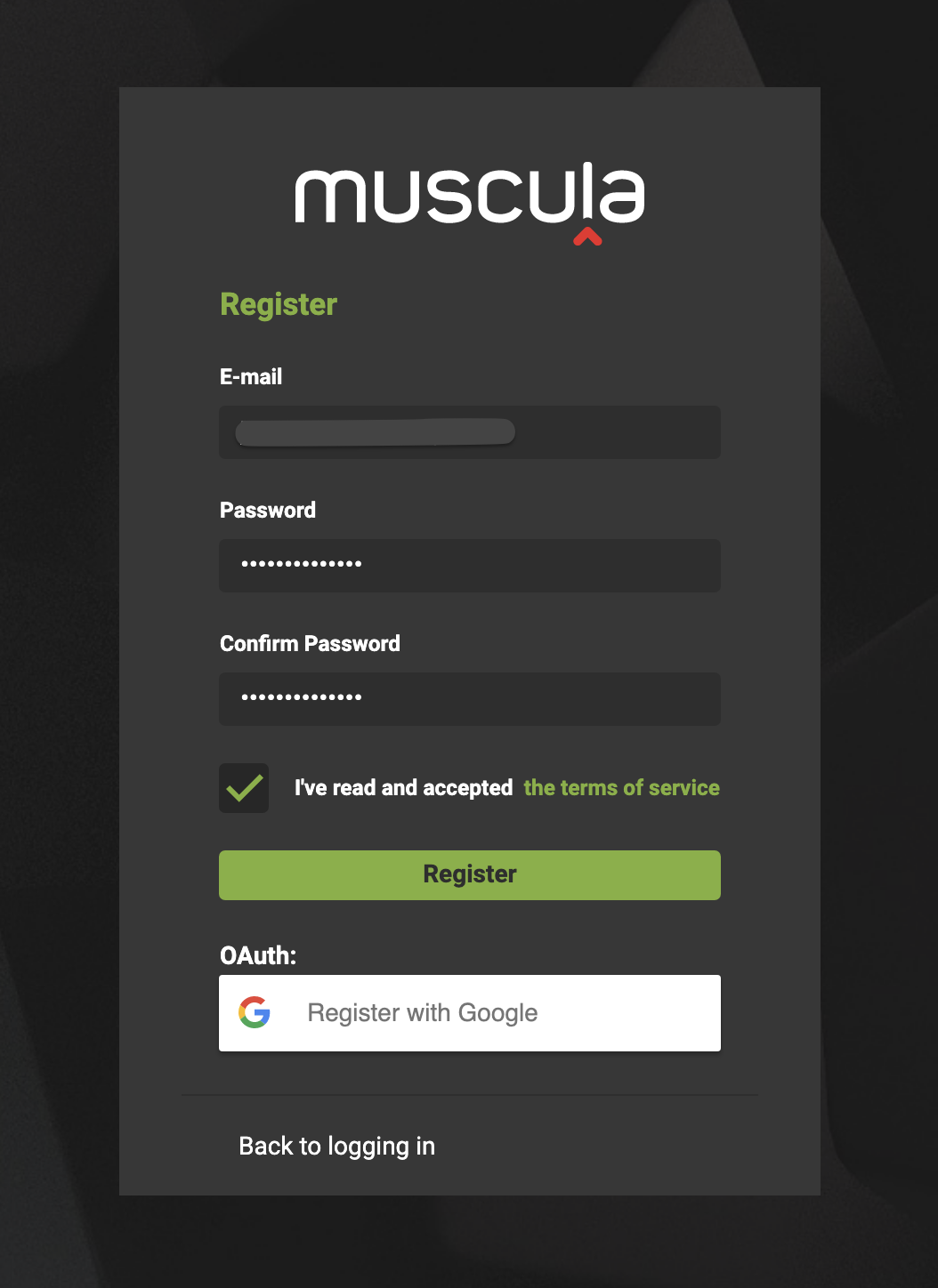
Create new project in Muscula App
To create a new project press the "+ Add new project" button placed in the left side menu.
In the main section of the page you will see an input field. Fill it with the project name and press "Add new project" button below.
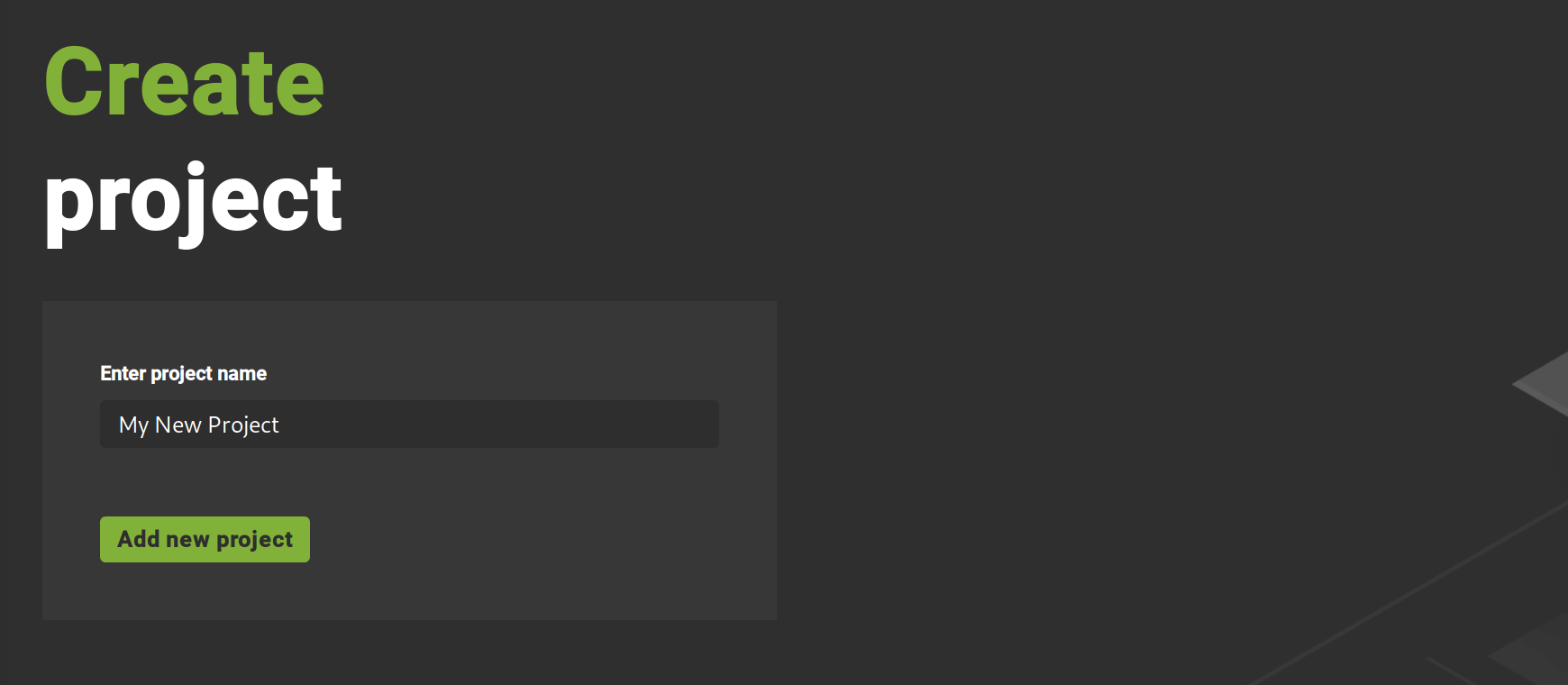
Create new log.
To add the first log to your project, simply click on the chosen project name in the left side menu.
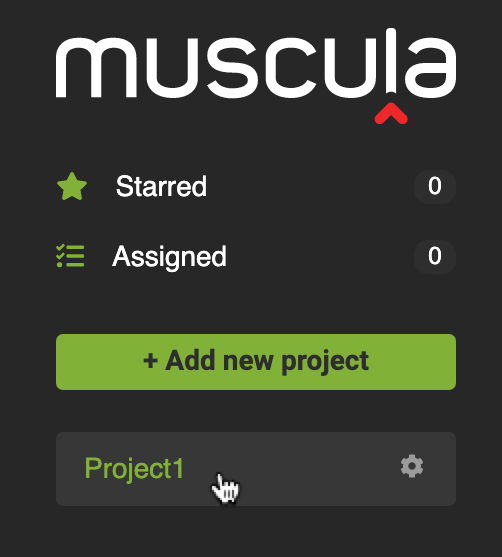
If you want to add more than one log for your project, in the left menu click on the settings icon next to any project name.
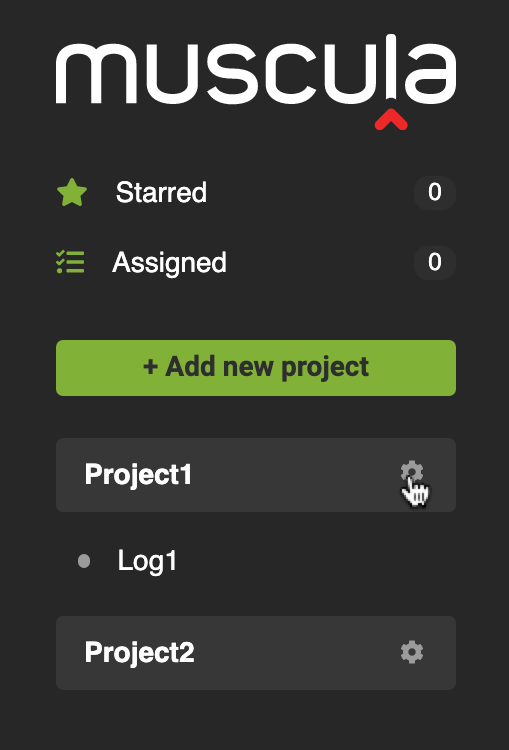
The list with all your projects will open. Now find the Project for which you want to add a log. Click the button "Add new log" placed below the active log list of the chosen project.
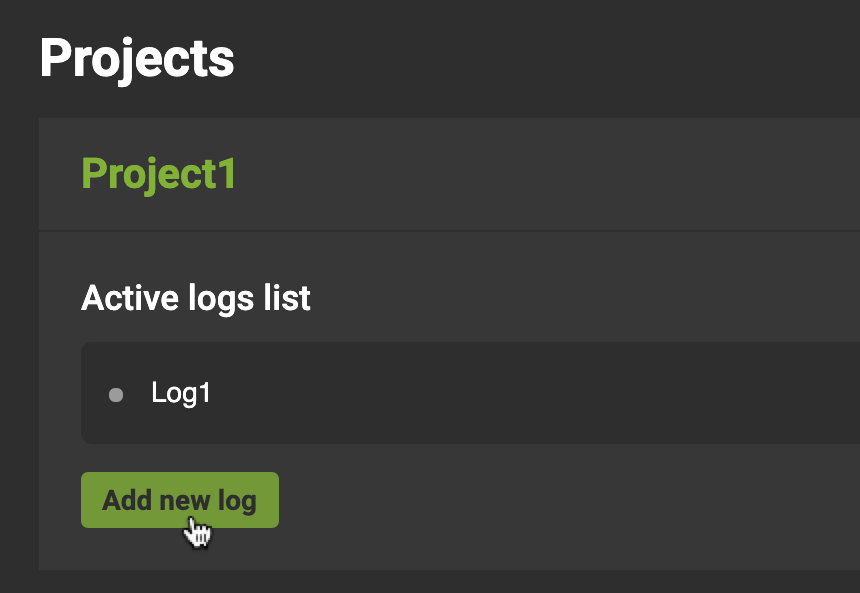
You will see an add new log form. Provide a log name in the first field, and choose a correct language and framework for your system in the second field. The rest of the fields are not obligatory, but filling them will give you extra features.
After you complete the form, click the "Create new log" button below.
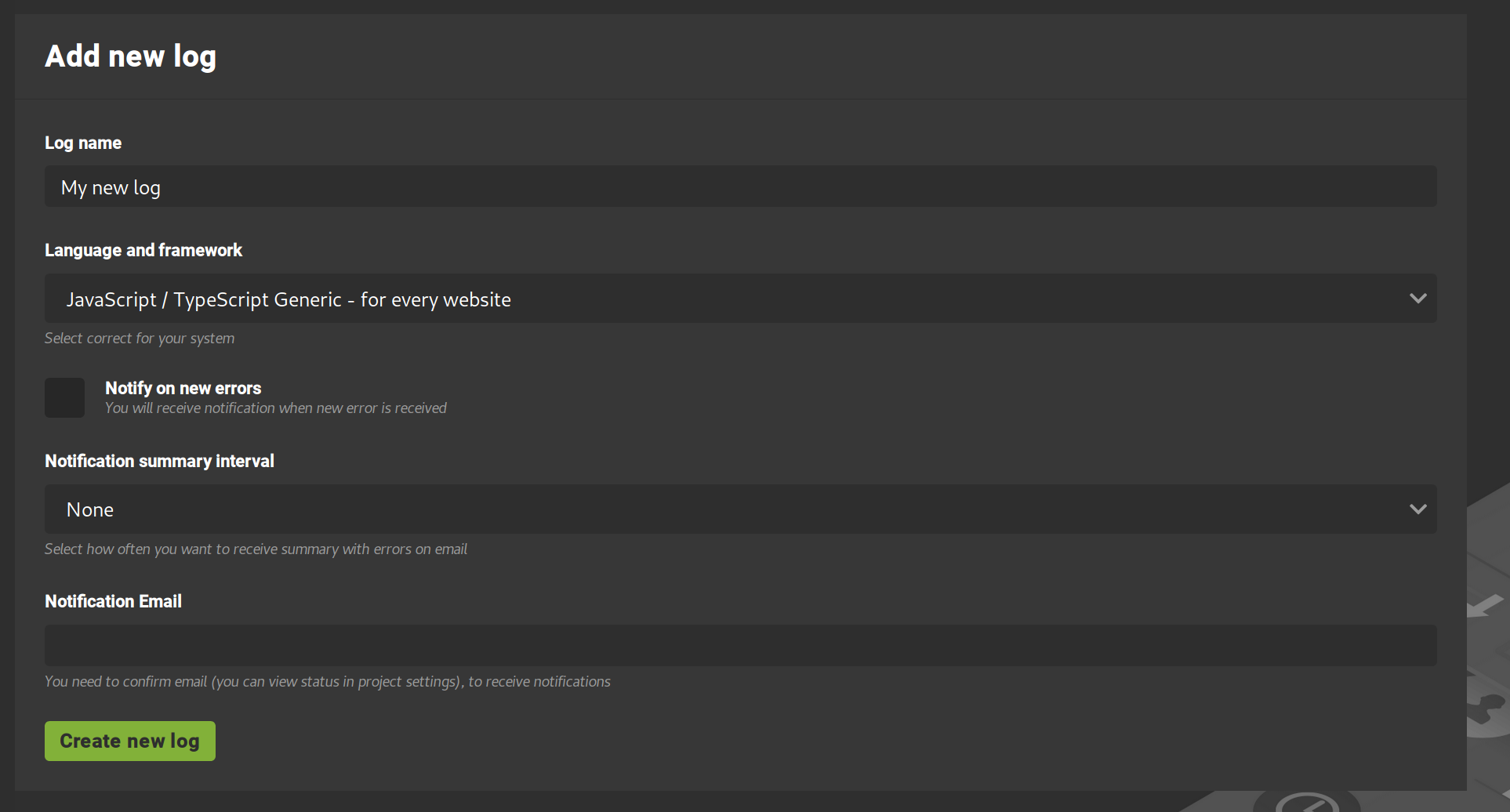
Find your LOG ID
In other sections of documentation you will see integration code for different languages and frameworks. This code does not have your unique LOG ID in it. To see an integration code with your LOG ID embedded go to the integration instructions in Muscula Application. Here is how to do it:
Click on the settings icon next to a chosen project name in the left side menu.
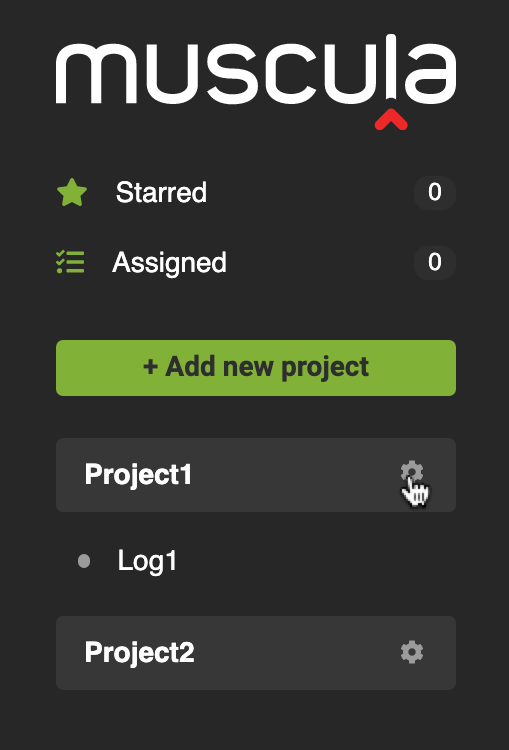
Find your LOG ID
The list with all your projects will open. Now find the project with a log that you want to integrate. Click the “Integration” button placed next to your log name. The code there will have your LOG ID embedded.
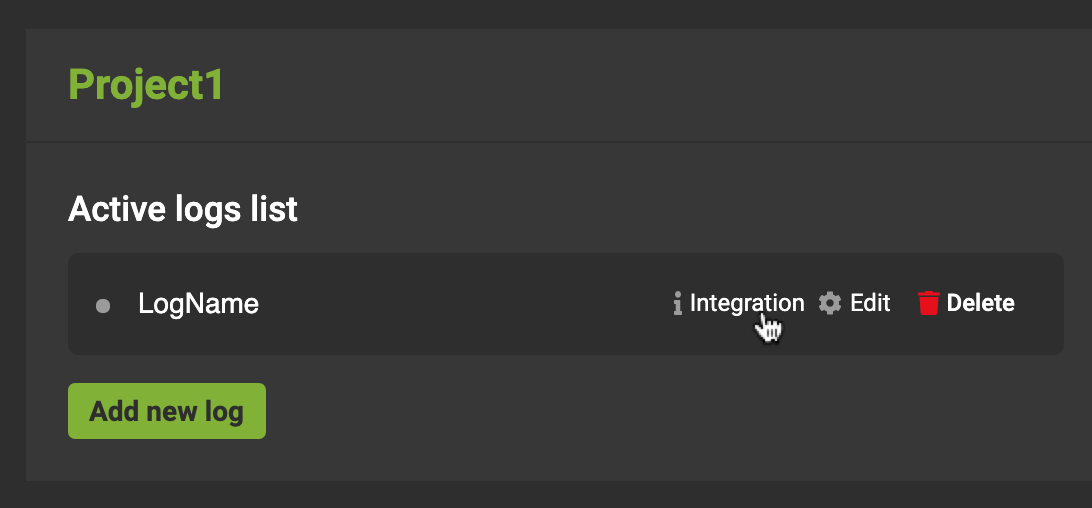
Find your LOG ID
If you can’t find what you're looking for, contact us and we will update the documentation. Thanks, and enjoy Muscula!